Console Interfaces of TheVirtualBrain¶
TheVirtualBrain has several flavors of scripting interfaces. These are powerful programmatic interfaces. Unlike the GUI they are not meant be used remotely and their leaning curve is steeper.
They are a great tool to build a reproducible workflow. The sequence of actions performed in the GUI are recorded as operations but a python script using the console interface is more detailed and exact.
From these interfaces you also have full access to the API’s of TVB.
The interfaces differ in what shell is used and in how many TheVirtualBrain services they use.
TVB Profiles¶
Some of the features of TVB are optional. The GUI uses all of them but the scripting interfaces may select a subset. Two profiles may be scripted:
In the LIBRARY_PROFILE you use TheVirtualBrain as you would use a library and it will not manage data for you.
In the COMMAND_PROFILE interfaces you can use the data management facilities of TheVirtualBrain. Datatypes will be organized in projects and saved in the User/TVB/ folder. You cannot use the web visualizers.
Ipython notebook shell¶
The most user friendly interface uses the LIBRARY_PROFILE by default. It differs from the standard ipython notebook only by having the tvb modules available. See the Python Demos for examples of how to use this interface.
Ipython will start in the demo folder. You will see a list of ipython notebooks. These are the notebooks described in the demos section. With this interface you can run the demos interactively, edit them and create new notebooks. Click a notebook to open it. Click the new drop-down to create a new one.
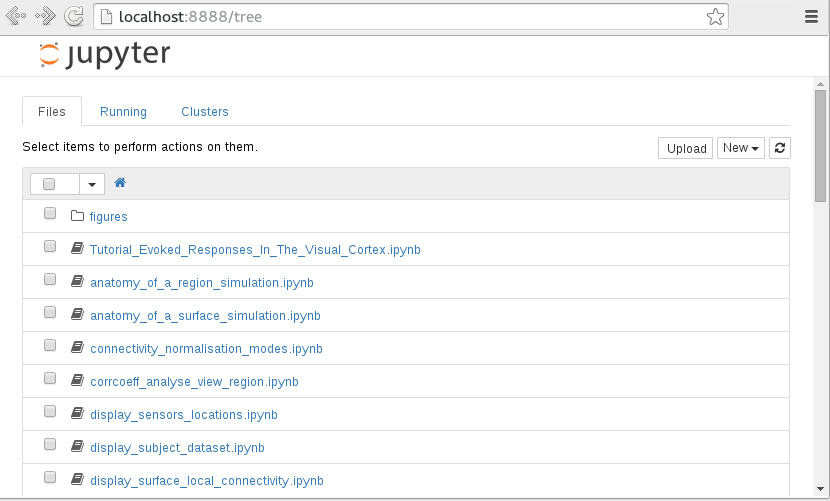
The demo notebooks¶
Once a notebook is open you can run the command cells by clicking them and pressing the play button. See ipython notebook’s documentation for more details.
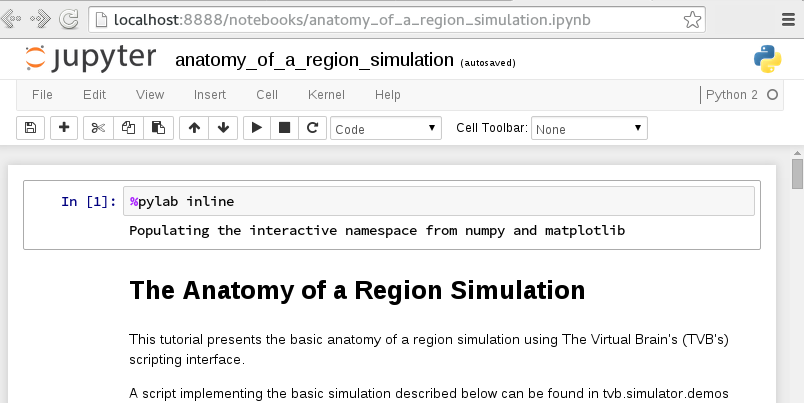
An open notebook¶
Terminal shell¶
If you are using TheVirtualBrain on a headless machine then IPython Notebook is not an option. In this scenario TVB’s shell is a simple python console shell. To launch a python terminal in the command profile use
$ ./distribution.sh start COMMAND_PROFILE
Executing distribution.sh
>>>
And in the library profile
$ ./distribution.sh start LIBRARY_PROFILE
Executing distribution.sh
>>>
To work interactively in the Python shell you need a few tvb modules, so typing something like the following will be useful in this profile:
from tvb.simulator.lab import *
The above line will import all the scientific simulator modules as well as some datatypes that wrap important data as the Connectivity matrix and cortical Surface. Afterwards, you can use the terminal as a regular python shell.
The script (distribution) is located in the bin folder and it has platform specific terminations.
The distribution script can be used to launch other profiles as well. The WEB_PROFILE will start the web interface. The following has the same effect as tvb_start
$ ./distribution.sh start WEB_PROFILE
Using the distribution script allows you to give additional options. The -reset option will clean the TheVirtualBrain folder before starting the web interface
$ ./distribution.sh start WEB_PROFILE -reset